 Image 1 of 4
Image 1 of 4

 Image 2 of 4
Image 2 of 4

 Image 3 of 4
Image 3 of 4

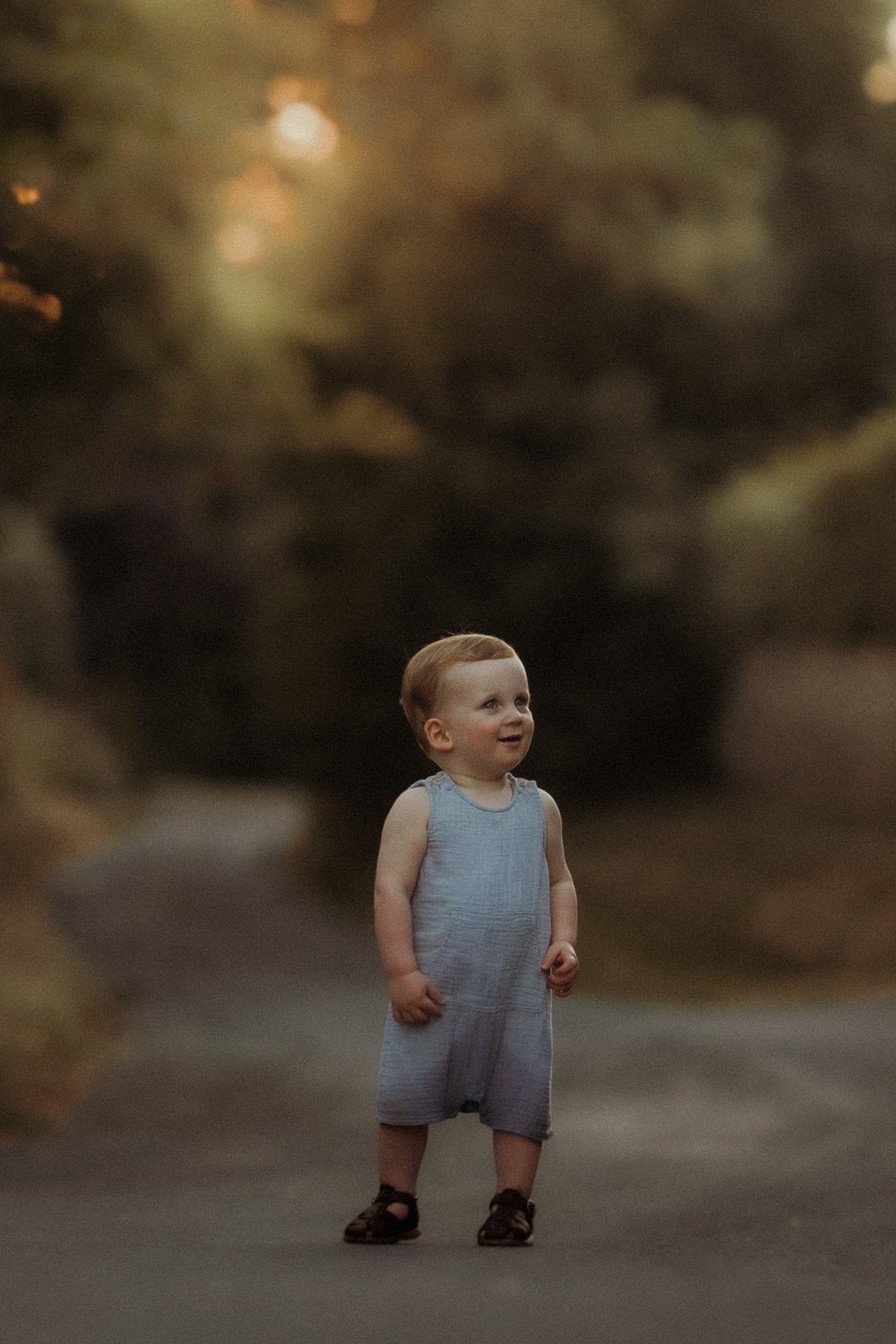 Image 4 of 4
Image 4 of 4
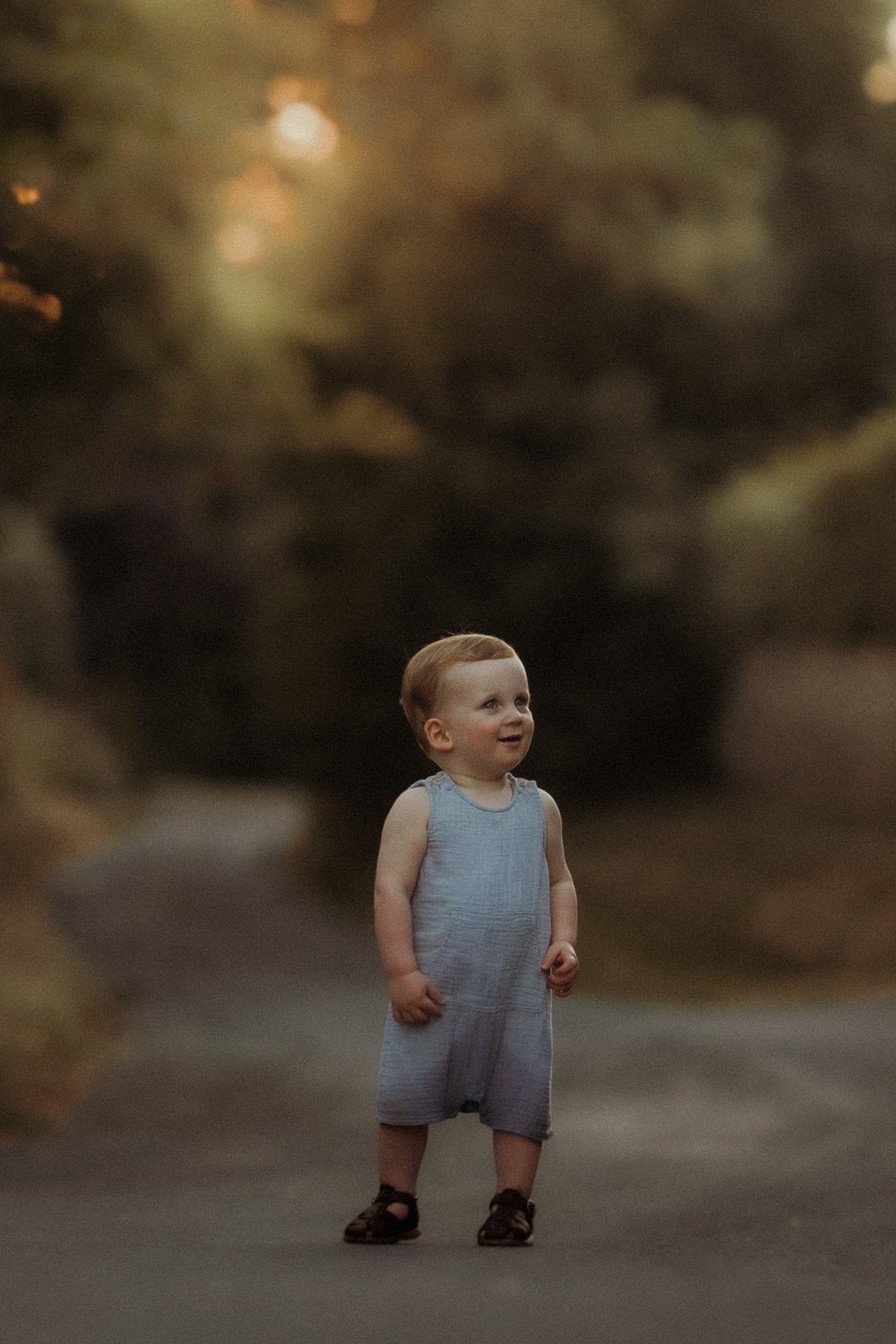



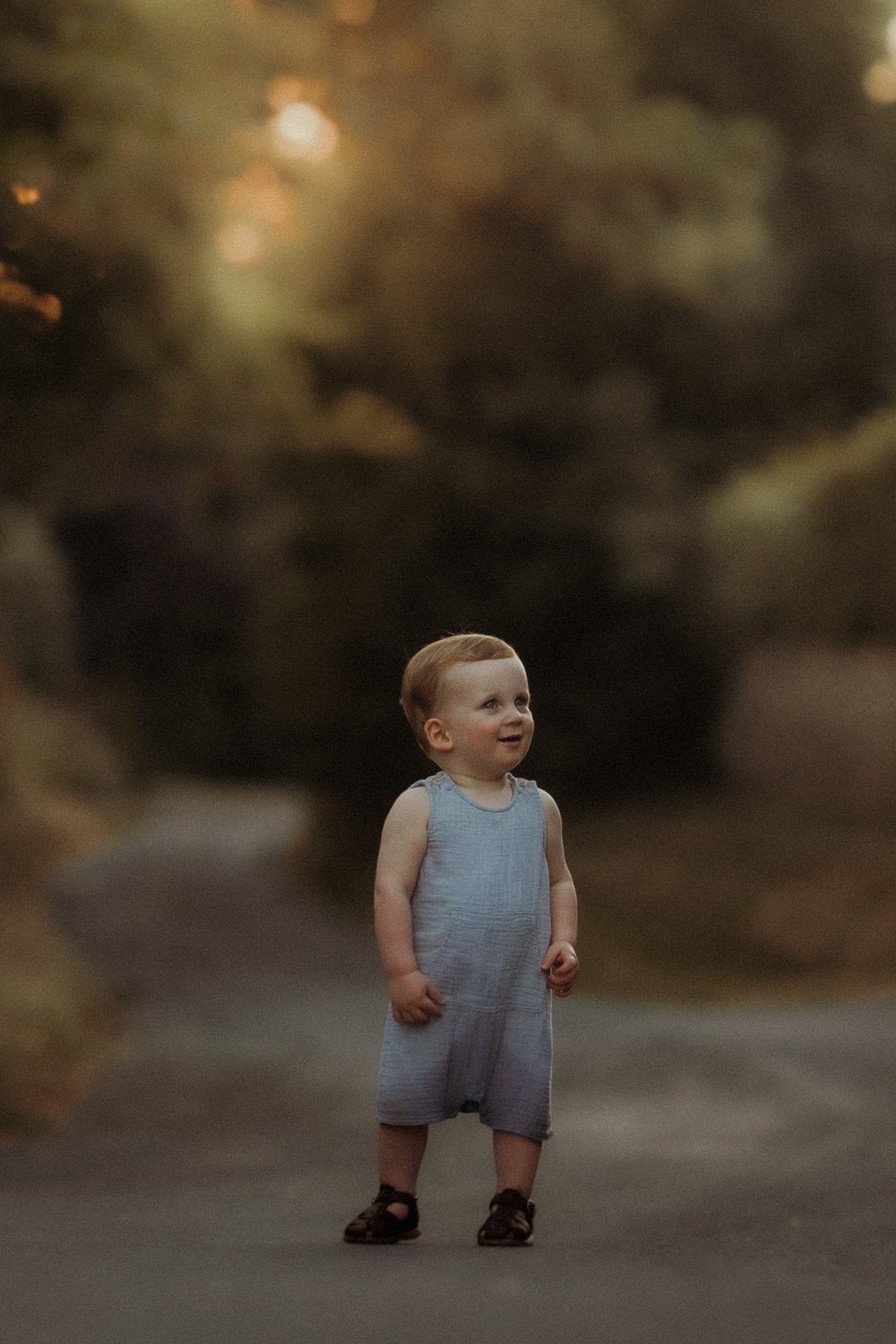
The Evenfall Profile
This is THE profile to have for quick edits (slide the profile to wherever you want it/as much as you want it) and perfect, warm tones.
So, what are profiles? They are different to presets, in that we are able to adjust the ‘opacity’ of them by using the Lightroom or Camera Raw profile sliders. They can be used independently or alongside presets to layer up your tones and give you endless possibilities of colour toning. They are created by developing 3D Look Up Tables (LUTs) by using RGB curves, colour balancing, mapping gradients and a variety of other editing tools, in stages to build up a beautiful colour grading tool for you to easily edit with.
To use, first install your profile (see installation guide in your download/ whilst in Develop mode in Lightroom click on the current profile at the top of the basic tools, then click Browse…, and then at the top left of the Profile Browser you with see a + symbol for adding new profiles). Once installed, simply go to the Profile Browser and select your chosen profile to use, then use the slider to adjust.
This is THE profile to have for quick edits (slide the profile to wherever you want it/as much as you want it) and perfect, warm tones.
So, what are profiles? They are different to presets, in that we are able to adjust the ‘opacity’ of them by using the Lightroom or Camera Raw profile sliders. They can be used independently or alongside presets to layer up your tones and give you endless possibilities of colour toning. They are created by developing 3D Look Up Tables (LUTs) by using RGB curves, colour balancing, mapping gradients and a variety of other editing tools, in stages to build up a beautiful colour grading tool for you to easily edit with.
To use, first install your profile (see installation guide in your download/ whilst in Develop mode in Lightroom click on the current profile at the top of the basic tools, then click Browse…, and then at the top left of the Profile Browser you with see a + symbol for adding new profiles). Once installed, simply go to the Profile Browser and select your chosen profile to use, then use the slider to adjust.
This is THE profile to have for quick edits (slide the profile to wherever you want it/as much as you want it) and perfect, warm tones.
So, what are profiles? They are different to presets, in that we are able to adjust the ‘opacity’ of them by using the Lightroom or Camera Raw profile sliders. They can be used independently or alongside presets to layer up your tones and give you endless possibilities of colour toning. They are created by developing 3D Look Up Tables (LUTs) by using RGB curves, colour balancing, mapping gradients and a variety of other editing tools, in stages to build up a beautiful colour grading tool for you to easily edit with.
To use, first install your profile (see installation guide in your download/ whilst in Develop mode in Lightroom click on the current profile at the top of the basic tools, then click Browse…, and then at the top left of the Profile Browser you with see a + symbol for adding new profiles). Once installed, simply go to the Profile Browser and select your chosen profile to use, then use the slider to adjust.
This product is delivered in digital .xmp format and its redistribution is not allowed. Given the digital nature of this product, no refunds will be provided.
